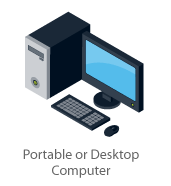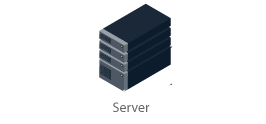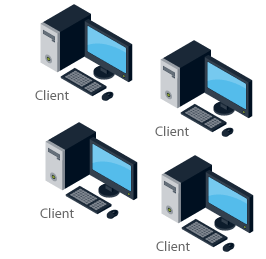|
A network license is automatically supplied as an option for order quantity of 3 or more users.
1. Installing the Network License Installer
- STEP 1
Save $users.exe, to a known and memorable
location. $ = number of licenses bought in the case of a Global License this will say 'Unlimited'.
- STEP 2
Click on $users.exe to start the installation
process
- STEP 3
Follow the installation prompts until the
NetLic Installer is installed.
- The installation process puts a NetLic shortcut
on the desktop and in the Programs 'Start' menu.
2. Using the Network License Installer
- STEP 1
Manually create a folder on the network that
has read access for all Pipedata-Pro users. This is where
the license will be installed.
- STEP 2
Run the network license installer, enter your
registration information and location of the network license and
select 'Proceed'.
- STEP 3
Receive message 'Network license successfully
installed at ...
- STEP 4
Confirm three files created in the network
folder: LIC80.SET, NETLIC80SVR.SET and USER80.SET.
3. Linking Pipedata-Pro to the Network License
- STEP 1
Install Pipedata-Pro as for stand-alone
installation but without registering it.
- STEP 2
Run Pipedata-Pro and select 'Connect to Network
License' at the start-up form
- STEP 3
Enter path to network license folder. Pipedata-Pro will open using the network license.
- STEP 4
Repeat the above three steps for all computers
using the network license.
|
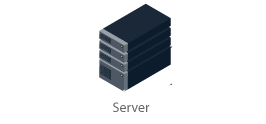
Network License Installation
Network license installed on the server
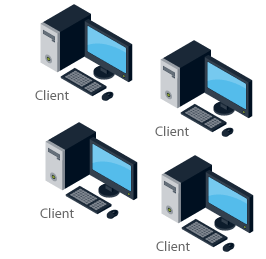
Each client uses the network license on the server. This allows
concurrent use up to the number of licenses bought from any number
of PCs.
|